As any site owner will know, keeping track of the functionality and performance of your site is paramount to success. With complex processes being carried out regularly, it’s not possible to personally oversee everything. This is why sysadmins and developers use monitoring tools.
At Plesk, we offer and highly recommend the 360 Monitoring tool and a dedicated platform, taking care of both site and server monitoring comprehensively. Existing users will know that monitoring data is available across several configurable, easy-access dashboards. And now, a brand new feature, Full Site Check, offers another panel that crawls sites for errors and bugs.
What is Full Site Check?
All websites, online stores, blogs, and other online assets pose a lot of potential for issues. Integrated images, links, advertising, updates, third-party integrations and much more – all these factors can ‘break’ and damage your online presence.
That’s why the new Full Site Check crawls whole web projects and finds dead links, broken images, JavaScript errors, and many more anomalies, to avoid website issues from the start.
Who can benefit from the Full Site Check?
Anyone looking to improve their online presence and performance can benefit from tracking their sites and servers, and the Full Site Check is particularly good for monitoring content-rich sites. For example:
- Website owners
- Online shops
- Blog owners
- Developers & techies
- Editorial websites
- Agency project managers
So what does the Full Site Check do?
In your Full Site Check panel, the scanning functionality is called the ‘crawler’.
Crawler overview
- Integrated checks that monitor your web presence & identify anomalies
- Two presets for crawl depths – Up to 500 pages
- Crawl history: Detailed overview of all checks made
- Digital Advisor: 360 Advisor box helps to understand & find solutions
- Email Notifications: With notifications to other centers coming soon
At the moment, listed below are the basic checks that are included in your Full Site Check:
- Javascript errors: These errors can be triggered by third-party integrations like ads or cookie consent tools
- Missing images & resources: e.g. Javascript files or font files the browser tries to load but do not exist anymore
- Broken links: Scan for links that forward to websites that do not exist anymore or that return errors. The crawler checks internal & external links
- Big files (> 2/1 MB): Scan for files (e.g. big images) that are too big. These files will slow down the website and affect the user experience negatively
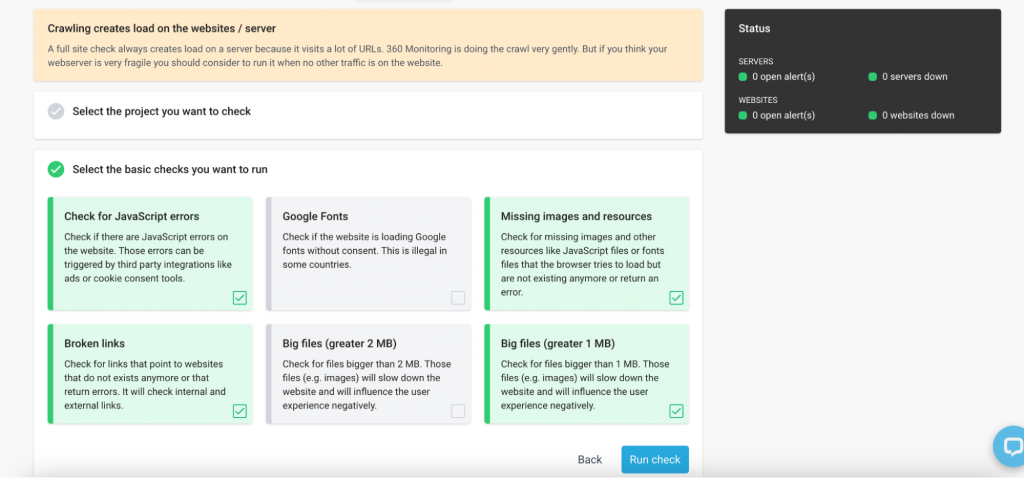
When the crawl is complete, you will receive an email notification containing results for the finished check.
Crawl History
You can access the history of your Full Site Checks in two ways:
Recent checks overview
- Overview of your previous crawls
- In the “recent checks” tab, you can view all Full Site Checks from the last 3 months
- All the details are saved for this period, allowing you to easily compare the quality of the website before and after changes
- Specific details are available for each check by clicking on the colored bar
Analyze one specific check/ crawl
- View a summary of successful, uncertain, or failed results from a single crawl
- Inspect exact URLs demonstrating which error can be found where, including more detailed information like duplicates or file size
- Filter your results by error type for a specific view
- Download your results as a CSV file
360 Advisor
This feature is an additional information box that helps you gather a full picture of the condition of your sites. The 360 Advisor feature delivers insights into the issues uncovered during the crawl and Full Site Check, as well as offering advice on how to fix those issues (e.g. how to resolve a 0 / no connection error).
How to run a new crawl on Full Site Check
When you run the crawler, it visits up to 200 pages and analyzes them in detail. This means it checks entire websites and portals for quality and looks for errors as easily and quickly as possible. Here’s how you run a new crawl via the Full Site Check on 360 Monitoring:
Enter the URL in the Full Site Check tab in your 360 Monitoring panel and choose between these two presets:
- Test run: Check 5 pages to see the functionality of the Full Site Check
- Default run: Check up to 200 pages on the given website
It’s as easy as that! Then you will see the qualitative results for all your pages, and get notified about issues, and advised on how to solve them. Handy, right?
Have you got a 360 Monitoring account yet? To use the new Full Site Check feature, create your account here, upgrade to a Pro Subscription, and start monitoring your sites easily.